Please forgive my ignorance, since I am a total newbie to networking. I'm trying to use my iPad 2 outside the house to get to my home computer (a MacBook running system 10.5.8) using Remoter through a Belkin Play router. I get the connection to work in the house, but not outside. I know I have to change or add to the router settings and I've read the Belkin manual on how to do this, but I'm still in the dark about what the terms mean and what to put in the router settings. So what is the Inbound Port and what do I put in the boxes? (There are two boxes separated by a dash.) What is Type and do I put in TCP or UDP or BOTH? What does it mean by Private IP Address and Private Port — and what do I put in these boxes?
Or am I going about this completely wrong?
I'm sure these questions have been asked elsewhere, and I apologize for taking people's time. But if someone would be kind enough to either answer or point me do clear, made-for-dummies answers, I would be most appreciative.
Many thanks in advance for the help.
Connecting iPad
6 posts
• Page 1 of 1
Re: Connecting iPad
The VNC server which I guess is built into your mac will be accepting connections on port 5900 by default.
The router by default probably will not allow WAN / outside connections from the internet to pass into your LAN.
..nor would it know what computer to send traffic to without a 'rule' being set.
That being the basic problem to solve..
To allow your connection from outside the LAN to pass through the router you would want to set the router to
open a port, it can be 5900 or if you wish to obscure it you could use something like 43852 if your router allows
port forwarding with translation.
IE:
..two different VNC servers, the second with some obscurity by using a high port on the wan side. This avoids
port scanning on the internet to your router from finding it fast and easily.
You would only need to allow TCP traffic though the router.
So, the net result is that from the WAN side, an edge or 3G connection for instance, you would set remoter to use
the 'incoming port' which would then be routed to the computer by IP either with (#2) or without (#1) port translation.
IE: remoter set to use port 5900 would connect to machine 1. If you made another session profile using port 43852
then you'd connect to machine 2.
The two 'myvnc' above are just for example. If you only have one VNC server then you would only need to make one
port forward rule.
You may have to adapt the concept a little to suit your router configuration capabilities but the general information
above I hope will clarify the matter so you will be able to get over this small hurdle.
Lastly, you should either set a fixed IP for the machine running the VNC or use the 'Static/Assigned DHCP' type setting
of your router to force your router to assign the same IP to the computer.
This will prevent your port forwarding rule from being sabotaged by DHCP assigning the computer a different IP from
the address pool when it first connects / is turned on.
The router by default probably will not allow WAN / outside connections from the internet to pass into your LAN.
..nor would it know what computer to send traffic to without a 'rule' being set.
That being the basic problem to solve..
To allow your connection from outside the LAN to pass through the router you would want to set the router to
open a port, it can be 5900 or if you wish to obscure it you could use something like 43852 if your router allows
port forwarding with translation.
IE:
- Code: Select all
Name Incoming Port(s) Port Translation Server IP Address
myvnc-1 5900 0 192.168.1.150
myvnc-2 43852 5900 192.168.1.155
..two different VNC servers, the second with some obscurity by using a high port on the wan side. This avoids
port scanning on the internet to your router from finding it fast and easily.
You would only need to allow TCP traffic though the router.
So, the net result is that from the WAN side, an edge or 3G connection for instance, you would set remoter to use
the 'incoming port' which would then be routed to the computer by IP either with (#2) or without (#1) port translation.
IE: remoter set to use port 5900 would connect to machine 1. If you made another session profile using port 43852
then you'd connect to machine 2.
The two 'myvnc' above are just for example. If you only have one VNC server then you would only need to make one
port forward rule.
You may have to adapt the concept a little to suit your router configuration capabilities but the general information
above I hope will clarify the matter so you will be able to get over this small hurdle.
Lastly, you should either set a fixed IP for the machine running the VNC or use the 'Static/Assigned DHCP' type setting
of your router to force your router to assign the same IP to the computer.
This will prevent your port forwarding rule from being sabotaged by DHCP assigning the computer a different IP from
the address pool when it first connects / is turned on.
- CU2
- Posts: 16
- Joined: Thu Apr 28, 2011 10:19 pm
Re: Connecting iPad
CU2: Thank you for your help. I did exactly what you suggested. However, I'm still not able to connect. Now I get a message that says that it can't connect because the IP address has changed. I'm sure the solution is something simple, and someone who understands it all could get on my computer and have it all working in 5 minutes. Unfortunately, I'm not that person. I've tried everything folks including yourself have suggested but it's still no go. So thank you again, but I'm about to give it up. My hat's off to anyone who's gotten Remoter to function.
- Docw
- Posts: 2
- Joined: Wed Jun 29, 2011 11:08 am
Re: Connecting iPad
Docw wrote:CU2: Thank you for your help. I did exactly what you suggested. ipad 2 accessory However, I'm still not able to connect. Now I get a message that says that it can't connect because the IP address has changed. I'm sure the solution is something simple, and someone who understands it all could get on ipad 2 covers my computer and have it all working in 5 minutes. Unfortunately, I'm not that person. ipad2 cases I've tried everything folks including yourself have suggested but it's still no go. So thank you again, but I'm about to give it up. My hat's off to anyone who's gotten Remoter to function.
I'm trying to use my iPad 2 outside the house to get to my home computer (a MacBook running system 10.5.8) using Remoter through a Belkin Play router. I get the connection to work in the house, but not outside. I know I have to change or add to the router settings and I've read the Belkin manual on how to do this, but I'm still in the dark about what the terms mean and what to put in the router settings. So what is the Inbound Port and what do I put in the boxes? (There are two boxes separated by a dash.) What is Type and do I put in TCP or UDP or BOTH? What does it mean by Private IP Address and Private Port — and what do I put in these boxes?
- Kibodeaux
- Posts: 2
- Joined: Thu Jun 02, 2011 11:49 pm
Re: Connecting iPad
Kibodeaux wrote:Docw wrote:CU2: Thank you for your help. I did exactly what you suggested. ipad 2 accessory However, I'm still not able to connect. Now I get a message that says that it can't connect because the IP address has changed. I'm sure the solution is something simple, and someone who understands it all could get on ipad 2 covers my computer and have it all working in 5 minutes. Unfortunately, I'm not that person. ipad2 cases I've tried everything folks including yourself have suggested but it's still no go. So thank you again, but I'm about to give it up. My hat's off to anyone who's gotten Remoter to function.
I'm trying to use my iPad 2 outside the house to get to my home computer (a MacBook running system 10.5.8) using Remoter through a Belkin Play router. I get the connection to work in the house, but not outside. I know I have to change or add to the router settings and I've read the Belkin manual on how to do this, but I'm still in the dark about what the terms mean and what to put in the router settings. So what is the Inbound Port and what do I put in the boxes? (There are two boxes separated by a dash.) What is Type and do I put in TCP or UDP or BOTH? What does it mean by Private IP Address and Private Port — and what do I put in these boxes?
Can you post a screenshot of your router configuration screen? (on the Mac you can capture a screenshot simply by pressing command-shift-4).
I'll be happy to tell you exactly what you need to enter into the router settings.
Alternatively, you can try the "Port Mapper" tool (http://www.codingmonkeys.de/portmap/download). Just tell it to do a VNC mapping.
Raf.
- raf
- Site Admin
- Posts: 1691
- Joined: Sat Oct 09, 2010 12:17 am
Re: Connecting iPad
Docw wrote:Now I get a message that says that it can't connect because the IP address has changed.
I know this stuff leads to quick brain cramps for me at times.. I'd have responded sooner but have been addressing health problems in between travel.. I also must have forgotten or neglected to flag the thread to alert me to replies.
short version: Test / learn your router operation by enabling a simple telnet, http or ftp server on a LAN side computer. This may not be possible with default ports since some ISP block common ports like telnet (23), http (80) and ftp (21). However this does offer a chance to learn port translation if your router supports it.
Once successful getting a WAN to LAN operation functioning apply the information discovered to a VNC specific port forwarding configuration. Although the remainder of the message is more VNC specific the it can be applied to these more simple tests if you want to read on..
Long Version
The problem you've described sounds sort of like the IP in the remoter session is not going to your router but perhaps still set for the internal VNC server IP it uses on the LAN. From the outside remoter will need the IP your router is assigned by your ISP. Something to double check in the remoter session and also in the router.
You can find out your WAN side IP by many ways. The most certain way is within your router on the status page or elsewhere. Other was require access to a system on the LAN and browsing it to a site like http://www.whatsmyip.org/ (note: this site won't work with locked down browsers).
If on the other hand that's all okay then ensure your VNC server is using the LAN IP that you expect. Possibly if it's still being assigned from the DHCP pool the IP is changing.
When you create a port forward rule in the router it it will expect and require the VNC server to be using the same IP on the LAN forever or until the rule is changed.
If you have an iPhone or Pad with cell service you can easily test things with the router and VNC at hand -- turn off wifi and then use cell data service to approach your router from the WAN side.. Making sure that's working as expected.
With the WAN to your router confirmed, say by seeing a remote login/configure web interface, the remaining possibilities are narrowed down some.
- port forward rule(s)
- LAN IP assignments (making sure the VNC is being ALWAYS at the same internal IP like 192.168.2.5)
Note, remoter will need in any WAN session like your trying to achieve, the means to connect to your router. Any sort of netbios or bonjour host will not work from the WAN to the router.
If by chance your ISP does assign different IP to your router then you'll really want something like a free Dynamic DNS helper. Most all routers have some DDNS settings that support DynDNS. This allows you to use friendly names like 'docwsvnc1.dyndns.org' to be assured that you are being pointed to your router. Alternately Raf has been working on Remoter Fusion which will make much of the WAN -> LAN connects simple and painless AFAIK.
(note to Raf: Please try to accommodate people who choose not to enable UPnP on their routers)
Lastly, I didn't touch on the firewall of the router before IIRC. This can be an issue also. By process of elimination the first hurdle would be quite simple.
For testing (revert back as you see fit)
- set a decent router web login pw and ensure it works on the LAN - note some have separate LAN and WAN sections
- turn on remote (WAN side) access to the router web login if required
- turn off WiFi on your iphone or other internet capable device (IE: sever local LAN ties and get on the WAN)
- enter the URL for your router (EG: http://209.85.147.106 or https:// as required) - note some router will allow or require different ports for WAN side access. Hence the URL may need to be like http://209.85.147.106:8080 which specifies use port 8080 instead of the default port 80 that regular http:// request use.
- if you get your router and can login then thats' good to go. At this point may as well see if your VNC session will work or acts differently. Notice if and messages error or otherwise are different or new.
- if no VNC then ensure the session settings use the same IP (don't add on a port as the URL example above) as the URL that was used to connect and login to the router remote login web interface.
- If that is ok then ensure the port forward is correct - port and LOCAL/LAN IP for the VNC (EG: 192.168.2.5)
At this point the flow is something like this:
Remoter Session : IP = 209.85.147.106 Port : 5900
Router Forward: Port 5900 -> 192.168.2.5 (if you have TCP/UDP options for the forward in the router specify TCP)
- Try the VNC connection again if any adjustments were needed
If that doesn't work then it's down to the firewall(s). Obviously you'd only want to turn it off for a test, to help confirm if the port forward rule works or not. If there is something wrong with the VNC server settings you may become aware of it by being shown different error messages than previously. Note if they change at any time since they could show useful information. IE: no sense fiddling with the router if it's the VNC server is not cooperating.
- ensure your login criteria in the remoter WAN session is matching what worked on the LAN.. again.
- if there is an option for SPF or stateful firewall on/off try turning it off first maybe or just go ahead and shut off the router firewall completely and try the connection from the WAN again, noting any sort of difference from the other attempts to connect.
- if all works with firewall off then open up port 5900. This is usually listed as something like 'service settings' in the routers. If this made no difference then make sure to note any messages or changes then move on to the VNC server making sure it's all as it was and that connection by LAN is still possible. Post your findings here if you can. It ought not to still be a problem at this point IMO unless it's a simple typo or something overlooked.
Last edited by CU2 on Fri Aug 05, 2011 12:37 am, edited 1 time in total.
Reason: Some clarifications and corrections, exmaple WAN ip now google.com
Reason: Some clarifications and corrections, exmaple WAN ip now google.com
- CU2
- Posts: 16
- Joined: Thu Apr 28, 2011 10:19 pm
6 posts
• Page 1 of 1
Who is online
Users browsing this forum: No registered users and 5 guests
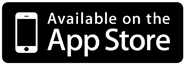 |
