So I regularly use Remoter to RDP to a Win7 PC on which I run VMs in VMware Workstation. As Workstation users know, if the VM isn't running a GUI with VMtools installed, your desktop pointer can become 'trapped' in the VM window until you press the Ctrl+Alt keys (which then frees the pointer and allows you to interact with your host PC's desktop as usual).
Unfortunately, Remoter (and many other iOS remote apps) consider Ctrl and Alt strictly as modifier keys -- there's no way to send the scan codes for these two keys alone. It was particularly frustrating because with the pointer trapped this way you effectively lost the ability to control the host desktop. When this used to happen, my only recourse was to have Remoter send the host a Ctrl-Alt-Del, launch the Task Manager then kill the Workstation app abruptly along with any VMs running.
Well, I did find a workaround:
Use Ctrl-Alt-Esc
While I look forward to Remoter offering an expanded range of keys supported in the future, hopefully will save others some grief.
P.S. VMware Fusion on OSX uses Ctrl+Cmd to 'uncapture' the pointer -- I don't know if a similar workaround exists for it.
[workaround] Ctrl+Alt mouse capture - VMware Workstation
1 post
• Page 1 of 1
1 post
• Page 1 of 1
Who is online
Users browsing this forum: No registered users and 22 guests
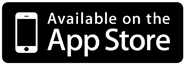 |
